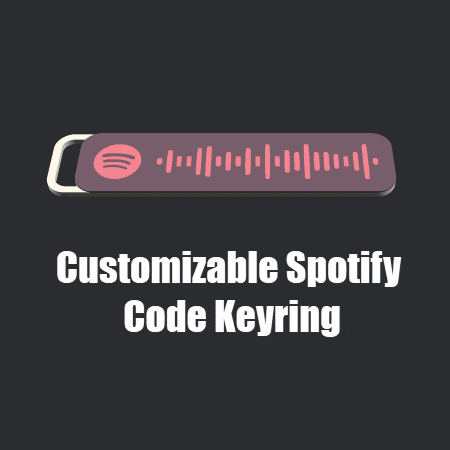
Customizable Spotify Code Keyring or Tag
cults3d
Make a key-ring or some tags! Use any Song, playlist, album, artist, etc. Updated: Re-written the script to allow for some more features: Features: - Easy to customize - Change the sizes - Multiple frame options - Change the icon - Use text instead of a code (useful for double sided prints) - Multi-color export (layer-change or inlay) The example SVG, STL and .ZIP files are all obviously Rick Rolls if that's what you're looking for :) Create the Spotify Code Go to here - https://www.spotifycodes.com/#create Enter your Spotify URL and then click download (use the default settings) You can right-click songs, artists, playlists, etc and go to Share > Copy Link To Playlist Convert the downloaded JPEG file to an SVG - Go to this site - https://convertio.co/jpeg-svg/ - Drag the JPEG file into the window - Click Convert. When it's finished, click download I'm aware you can download the code as a SVG file from the first site, but this will not be formatted properly for our uses. Tip: To see a larger view of the below image - Right Click > Open in new tab Customize With OpenSCAD Download OpenSCAD from here and install it - https://openscad.org/downloads.html Put the downloaded SVG file in the same folder as the .SCAD file from this page Double-click the .SCAD file to open it Click Window, then untick Hide Customizer Optional: Click Window, then tick Hide Editor Customize the settings. After changing a setting, you may need to click outside the text box to apply the change. Enter the SVG file name in the Basic settings tab or rename the file to Code.svg Click Design > Render and wait for the design to render Click File > Export > Export to STL Save the file Note: If you want to inlay the code/icon, you'll need to export and save both 'Multi-Color Preview' and 'Multi-Color Code' under Basic Settings. How to use a custom icon I suggest downloading icons from here - https://iconmonstr.com/ - Put the downloaded SVG file in the same folder as the .SCAD file - Type the filename into the customizer - Select the Custom Logo Option - You may need to change the file scale setting Notes If you want to print a double sided tag, you can set Base Height to 0 and export the second side. Then just flip this over in the slicer If you want a different color for the logo and code, you can enable Custom Logo and leave the Custom Logo File field empty. Then to get the logo, use text and just enter a space. You can rotate the Heart Hole keyring option using the custom logo rotation settings If you want to rotate or invert the Spotify logo, use custom logo and one of these Standard (for rotating) Inverted Other Customizable Things See all my designs here
With this file you will be able to print Customizable Spotify Code Keyring or Tag with your 3D printer. Click on the button and save the file on your computer to work, edit or customize your design. You can also find more 3D designs for printers on Customizable Spotify Code Keyring or Tag.
