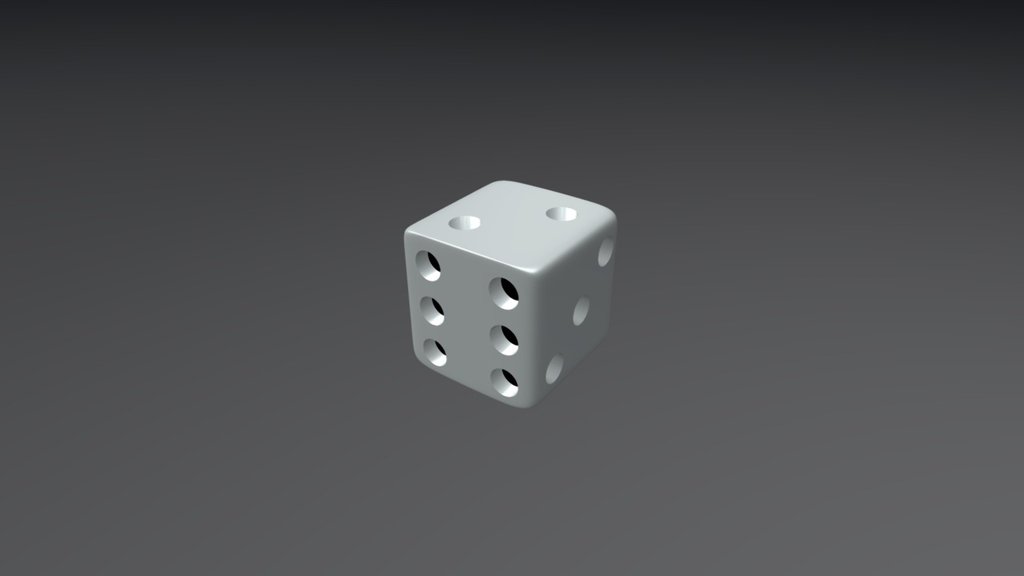
Dice
sketchfab
Blender 3D enthusiasts know that adding dice to a scene can be a thrilling experience. With its versatile modeling tools and intuitive interface, Blender makes it easy to create realistic-looking dice from scratch. To get started, simply launch Blender and navigate to the "Add" menu in the top-left corner of the screen. From there, select the "Mesh" option and choose "Cube." This will bring up a blank cube that you can manipulate into a perfect sphere using the "Subdivide" tool. Next, switch to the "Edit Mode" by pressing Tab on your keyboard, and use the "Loop Cut" tool to create a series of cuts around the middle of the sphere. This will give your dice its characteristic rounded edges. Now it's time to add some texture to your dice. With Blender's powerful shader system, you can easily create realistic surfaces that look like actual dice. Simply select the "Material" option from the "Materials" tab and choose a pre-made material or create your own using the "Shader Editor." Finally, add some lighting to bring out the details of your dice. You can use Blender's built-in lamps or import your own 3D models to create a realistic scene. With these simple steps, you can create stunningly realistic dice in no time using Blender 3D. Whether you're working on a game project or just want to have some fun with 3D modeling, this tutorial has got you covered.
With this file you will be able to print Dice with your 3D printer. Click on the button and save the file on your computer to work, edit or customize your design. You can also find more 3D designs for printers on Dice.
