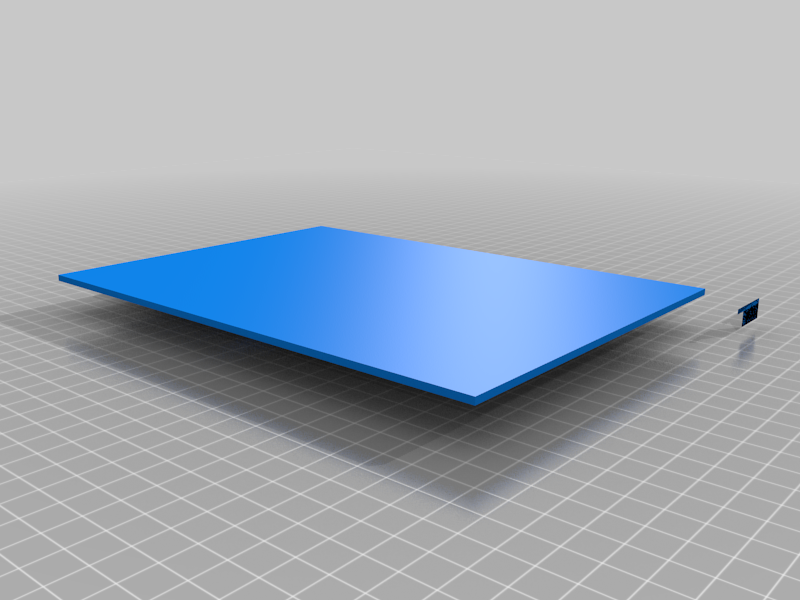
Dual-Screen Laptop Attachment
thingiverse
What you will need: An exacto-knife or something similar (depending on your printer, the rails may not print perfectly, and you’ll want to clean up some loose strands inside the rail(s). A reasonably large print area. An old tablet or a phone (smaller than the footprint of your laptop.) Some very sticky tape. Some strong glue. Alternative to glue and tape: strong double-sided tape. ------------------------------------------------------------------------------------------------------------------------ NOTES: -The tablet does not have to be entirely attached to the plastic, just enough so that the tablet sticks firmly. This is important for larger tablets, as they will not entirely fit on the plastic. -This current model is built under the assumption that most people will be using this with old tablets (or phones) that they would have thrown away otherwise, so taking a tablet (or phone) off of the top slider isn’t a smooth and seamless experience (it’s meant to stay put), though it still can be taken off with relative ease. Note, the top slider can easily be taken off of the computer for portability’s (see pictures) sake. -This is a work-in-progress, and I will regularly be updating this project. I am actively working on versions of this that are thinner. I also plan on making a version where you can easily take the tablet off of the top slider and also use it just as a normal tablet. -You may or may not want to lubricate the rails. -V1: fits almost all sized tablets (just nothing too thick (10mm+)). Made specifically so you can use larger tablets (especially useful on sub-15-inch laptops ) (rails do not take up any vertical space). A bit thicker than V2. -V2: Made with specifically larger laptops in mind (or smaller tablets and phones). Thinner than V1, but rails take up vertical space. You can place the rails wherever they are needed to fit the tablet. If the tablet is very close to the size of your laptop (vertically), you’ll want to use V1. Don’t try to use anything too thick as well (10mm+). -You can orientate the tablet/phone either horizontally or vertically, but V1 is better for vertical orientations. -If you have a thicker tablet/phone, message me the dimensions and I’ll send you STL files specifically for your tablet/phone. -V2 is best for phones. You will likely only need to print one rail and one slider. ------------------------------------------------------------------------------------------------------------------------ Details: You can use both wired and wireless connections to have the device of your choice act as a second screen: -For wireless connections, my software of choice is SpaceDesk. It’s free and has very low latency. Very high-quality image and good FPS. Touch supported. -For wired connections, I use TwomonUSB. It costs around 8 dollars, but has excellent image quality and very very low latency. You can also find free APK’s online, but I recommend buying the software and supporting the devs. Touch supported. -For Macs and iPads: Use sidecar! ----------------------------------------------------------------------------------------------------------------------- V1: 1. Print the parts. Depending on the size of your tablet and how you want to orientate it, you may need to print extension rails. An 50 mm extension is included in the files. 2. Depending on your printer, you may need to clean the inside of the rail and slider with an Exacto knife, as there may be loose strands of filament because of the overhang, and tolerances are rather small. 3. Place strong and large tape along the center of your laptop. Scratch it up to maximize surface area for glue. Scratch a lot. 4. Add some strong glue to the bottom of the rail and attach the rail on the tape on your laptop. If you have printed an extension, you’ll need to place the larger rail 50mm more back than you would have otherwise. The rail should go right up to the horizontal edge of the laptop. Wait for the glue to cure, if necessary. 5. Add tape to the panel of the slider part (the part that would face you). Then add tape to the back of the device you plan on using for this, but only add tape to the part that will be in contact with the plastic panel. We will then add glue to one of the taped sides. Then attach the tablet however you want to and wait for the glue to dry. We add this tape before gluing so that nothing is permanently attached, and can be taken off with relative ease. 6. An alternative to using tape and glue would be to simply use some strong double-sided tape, but I don’t have any. 7.Tada! You’re done with the physical stuff. You can keep the slider on at all times, or you can take it off whenever you need maximum thinness and lightness. The rail does not add much in terms of bulk. If you choose to take it off, you can stow it away with your laptop in a carrier, or just put it in a tablet sleeve in your backpack. 8. A word on software: I have listed the software I use in the Thingiverse, but there are plenty of alternatives. Keep in mind that a wired connection will provide generally higher image quality and framerates, and does not need an internet connection of any sort. Wireless connections are more than sufficient, and work great and still look beautiful. Installation instructions for all of this software can easily be found online. For maximum convenience, install an app called “launch on boot” or something similar. It will automatically launch whatever software you end up using whenever the device wakes or boots up. Also, make sure you do not have a passcode on this device. This will ensure a seamless experience. Another note, make sure to mess with the resolutions and framerates the software uses for maximum benefit. This can be found in the apps. Also, be sure to change the arrangement and text/icon-size in our windows display settings. V2: 1. Print the parts. Depending on the size of your tablet and how you want to orientate it, you may need to print extension rails. A 50mm extension is included in the file. 2. Depending on your printer, you may need to clean the inside of the rail and slider with an Exacto knife, as there may be loose strands of filament because of the overhang, and tolerances are rather small. 3. Place two pieces of tape along/near the vertical sides of your laptop. This is where you will be placing the rails. Depending on the tablet/phone you use, you will need to change where exactly you place the rails, so do some measurements before placing anything down. Generally, there is little room to spare. 3. Add some strong glue to the bottom of the rails and attach the rails on the tape. If you have printed an extension, you’ll need to place the larger rails 50mm more back than you would have otherwise. The rail should go right up to the horizontal edge of the laptop. Wait for the glue to cure, if necessary. 4. Add tape to the panels of the slider parts (the part that would face you). Then add tape to the back of the device you plan on using for this, but only add tape to the part that will be in contact with the plastic panels. We will then add glue to one of the taped sides. Then attach the tablet however you want to and wait for the glue to dry. We add this tape before gluing so that nothing is permanently attached, and can be taken off with relative ease. 5. An alternative to using tape and glue would be to simply use some strong double-sided tape, but I don’t have any. 6. Tada! You’re done with the physical stuff. You can keep the sliders on at all times, or you can take them off whenever you need maximum thinness and lightness. The rails themselves do not add much in terms of bulk. If you choose to take the sliders off, you can stow them away with your laptop in a carrier, or just put it in a tablet sleeve in your backpack. 7. A word on software: I have listed the software I use in the Thingiverse, but there are plenty of alternatives. Keep in mind that a wired connection will provide generally higher image quality and framerates, and does not need an internet connection of any sort. Wireless connections are more than sufficient, and work great and still look beautiful. Installation instructions for all of this software can easily be found online. For maximum convenience, install an app called “launch on boot” or something similar. It will automatically launch whatever software you end up using whenever the device wakes or boots up. Also, make sure you do not have a passcode on this device. This will ensure a seamless experience. Another note, make sure to mess with the resolutions and framerates the software uses for maximum benefit. This can be found in the apps. Also, be sure to change the arrangement and text/icon-size in our windows display settings. ------------------------------------------------------------------------------------------------------------------------ Last words: I’m new to all of this, so if you have any advice, criticisms, and general help for me, please tell me!
With this file you will be able to print Dual-Screen Laptop Attachment with your 3D printer. Click on the button and save the file on your computer to work, edit or customize your design. You can also find more 3D designs for printers on Dual-Screen Laptop Attachment .
