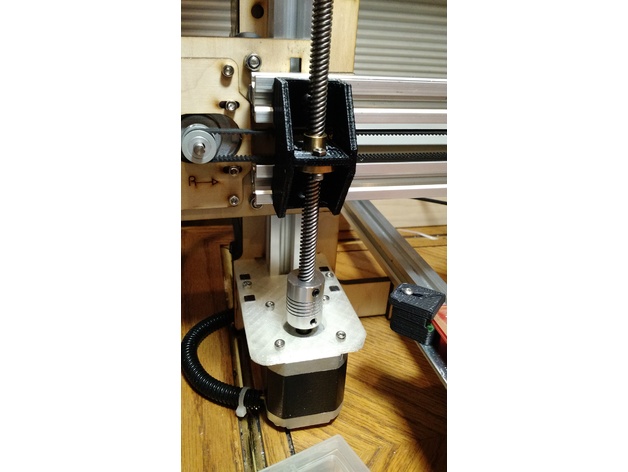
Easy lead screw conversion for Makerfarm i3v
thingiverse
This is a conversion kit I made for my Makerfarm i3v-12. I've been told it will fit other size V-slot Makerfarm printers (thank you porksmash). It replaces the threaded rod that ships with the Makerfarm with an 8mm lead screw. These lead screws are available from many suppliers. I have around $20 to upgrade my printer. To upgrade your printer, follow these steps: Step 1: Remove the old lift brackets and leadscrews. You will need a Torx driver to remove the set screws that hold them in place. Step 2: Install the new lift brackets on the X-axis using the t-slot nuts and screws removed from the old lift brackets. Tighten them just enough to remove most of the slop but still allow you to slide the lift brackets side to side. Step 3: Mount the new leadscrews on the X-axis, making sure they are aligned with the vertical v-slot behind them. Tap or slide the lift bracket side to side until the leadscrew appears perfectly aligned. Step 4: Set your Z steps to 400. Read on if you're unsure how or why to do that. Step 5: Power up your printer and run the Z axis up near the top of the printer. You want the Z stabilizer to be in line with the Z lift bracket when the Z lift bracket is near the top of the printer. Step 6: Clean up your tools and print a test object. If it prints half height, see step 4 above. You may want to change your Z maximum velocity and acceleration. Your printer is capable of higher values now, but Z moves are normally very slow in general. Be aware that your printer is now capable of driving the hotend into the print surface and damaging both! Note: The upgrade process may take some time, so be patient and follow the instructions carefully to avoid any damage to your printer.
With this file you will be able to print Easy lead screw conversion for Makerfarm i3v with your 3D printer. Click on the button and save the file on your computer to work, edit or customize your design. You can also find more 3D designs for printers on Easy lead screw conversion for Makerfarm i3v.
