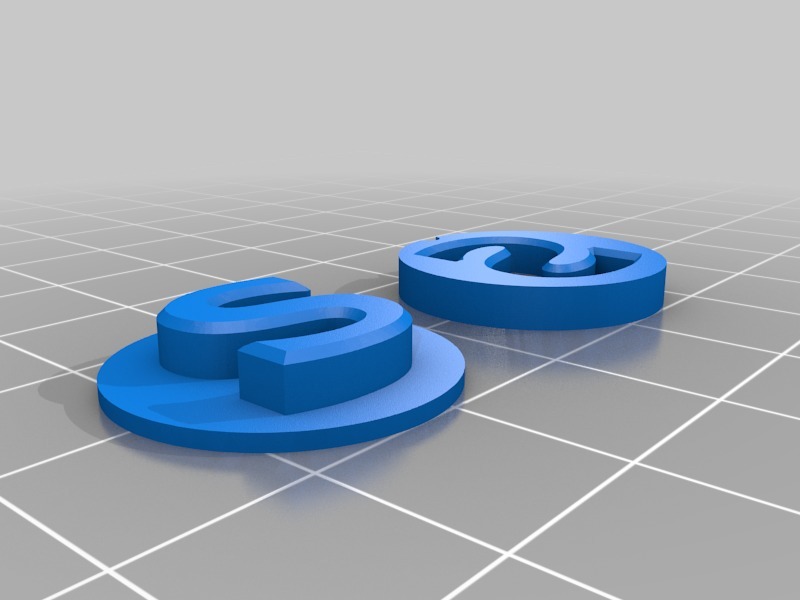
Extruder Calibration (Part Fitting) Test
prusaprinters
<p>A simple test for parts fitting. If the printer is properly set, the two parts should snugly fit each other, like two Lego blocks.</p> <p>You should repeat prints while adjusting<em>Extrusion Multiplier</em> or<em>Filament Flow Live Tuning</em> (depending on your software and printer), until the two parts snugly fit. The<em>XY Size Compensation</em> should not be used if extrusion is properly set!</p> <p>The process should be done for each new roll of filament.</p> <p>Unlike the <a href="https://www.thingiverse.com/thing:342198">original object</a>, this one has a<strong>lower base</strong> to increase printing speed and a<strong>groove on the top of both parts</strong> to mark the proper orientation.</p> <h3>NOTE</h3> <p><em>The layering effect affects the resulting inner and outer dimensions of printed objects. It can be more or less pronounced on your printer and settings, so your mileage may vary.<br/> It also depends on your exact filament diameter and its consistency, so on a properly calibrated printer with a quality filament, the resulting extrusion multiplier will always be a few percents lower than 100%. Therefore, this is more of a "part fitting" rather than "exact extrusion" calibration (see <a href="https://mattshub.com/2017/04/19/extruder-calibration/">https://mattshub.com/2017/04/19/extruder-calibration/</a> for the extruder steps calibration).</em></p> <h5>Calibration Process</h5> <ol> <li>Print the objects. Wait until it cools down before removing from the print-bed.</li> <li>Try to plug one object into the other.<em>Be careful, the orientation<strong>does</strong> matter!</em><br/> a) If the objects can't fit,<strong>lower</strong> the<em>Extrusion Multiplier</em> or<em>Flow</em> and repeat.<br/> b) If the objects fit too loosely,<strong>increase</strong> the<em>Extrusion Multiplier</em> or<em>Flow</em> and repeat.<br/> c) If the two fit snugly (you can snap them together, but to disconnect them you need to use a tool), you're fine - the calibration is done! ###### Example:</li> </ol> <ul> <li>Start with EM value of<strong>1.0</strong>. Slice and print the two parts.</li> <li>If the parts can not fit, decrease to<strong>0.9</strong>.</li> <li>If they still can not fit, decrease to<strong>0.8</strong>.</li> <li>Now your parts are too loose. Now use<strong>0.85</strong> (which is half the way between 0.8 and 0.9)</li> <li>If the fit is still too loose, use value<strong>0.875</strong> (which is half the way between 0.85 and 0.9)</li> <li>If the fit is now too tight, use value<strong>0.863</strong> (which is half the way between 0.85 and 0.875)</li> <li><p>This value should be fine. It should be enough to round EM value to 3 decimals. ##### Update 2017-09-06</p> </li> <li><p>Added a groove on the top of both parts, in order to identify correct orientation.</p> </li> </ul> Category: 3D Printing Tests
With this file you will be able to print Extruder Calibration (Part Fitting) Test with your 3D printer. Click on the button and save the file on your computer to work, edit or customize your design. You can also find more 3D designs for printers on Extruder Calibration (Part Fitting) Test.
