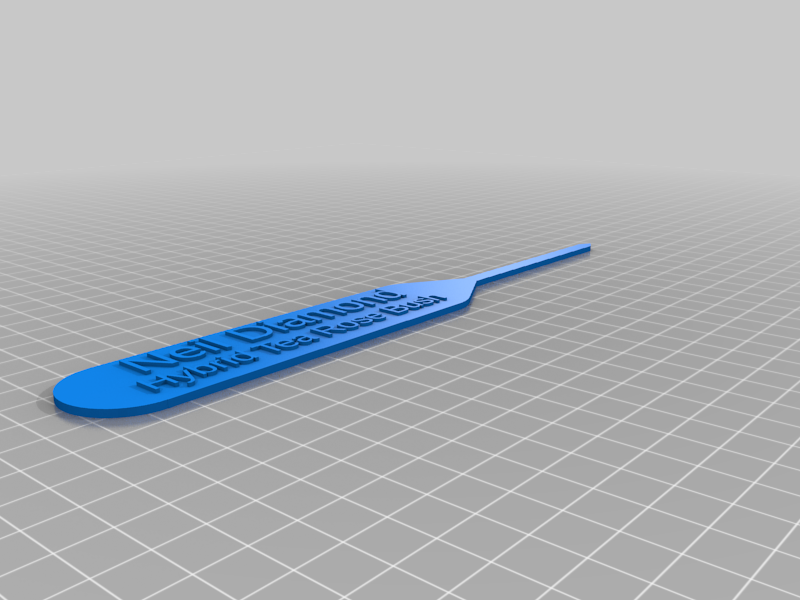
Garden Plant Labels (with multi-line, multi-font, including foreign fonts, text)
thingiverse
Garden Plant Labels (with multi-line, multi-font, including foreign fonts, text) This is a remix of this : https://www.thingiverse.com/thing:2850266 I changed a couple of aspects of it and in the process broke the parametric ability to resize it. But the trade off was worth it to me, and I hope is for others as well. *Changes - Made the spike longer - Added a point to the end of the ground spike - Improved the support of the transition from the label to the spike - Added the ability to use different fonts (including foreign fonts) - Added a 2nd line of text under the first one If the plant stake is too long to print due to smaller build volume I would recommend to just resize it in the slicer. The original iteration had a shorter ground spike with a round end. It did not work good in our garden. So at my wife's request I updated the design as listed above. To use a different font than the standard Roboto (English) for either (or both) of the lines of text you just need to install the font onto your machine and configure it in the model parameters (in Customizer *locally* or in your .json file, more on how to use this method below). I used a simple search when I went hunting: https://www.google.com/search?q=free+fonts There is a fonts directory in Windows. Once you download the font you want you just need to install it. https://www.laptopmag.com/articles/install-manage-fonts-windows-10 Type Fonts into the search box by the start menu Click on the Fonts (Control Panel) link to open the Fonts Manager Drag and Drop or Copy and Paste the unzipped fonts into the Fonts Manager to install. *I want to say that when I downloaded the font and unzipped it I could just right click on it in Windows Explorer and chose "Install Font". But I do not recall exactly now. The bottom line of text is 25% smaller than the top line. Both lines use separately configured fonts. You could make the top line English (or your native language) and the bottom line the Latin name for the plants. My wife is Thai so the top line is in Thai (using a free font from one of many True Type font web sites) and the bottom line is in English. That way if she needs to tell me to go get something from the garden, I can read the labels to pick the right plant :). We also make a couple for Rose Bushes, using both line in English with the name of the rose on the top line and the type of rose on the bottom. When I print them I do them in 2 colors, with the base color normally being white and the text in black. It is easy to do using these methods: Single Extruder Multicolor in Cura Tutorial // Multipass 3D Printing - YouTube https://www.youtube.com/watch?v=D7FiT5VqLSg Multi Color Simplify3D Tutorial - YouTube https://www.youtube.com/watch?v=vopV9NnBVPQ Simplify3D .gcode Filament Pause (Color Change) Tutorial - YouTube https://www.youtube.com/watch?v=yFzlJB0XbNE The layer break for 2-color printing (With a single color printer, like mine) on these is at 2mm if I recall. I am not sure if the online customizer will work. But if you have OpenSCAD installed you do not need to even run it. You can do it command line. First you will need the .scad file from here and then you will need to create a .json file with the settings you want to use. I have included a sample. Make sure the .scad file and .json files are in the same directory. Option 1 Open a command prompt and navigate to the directory that has the .json and .scad file(s). Then run the following command: "C:\Program Files\OpenSCAD\openscad.com" -o MySamplePlantSpike.stl -p Sample.json -P PlantSpikes Plant_label_base.scad Change the location of openscad.com to where you installed yours. Change the -o ***.stl to the name you want the stl to be created as. If you renamed the .scad file, make sure to use the current name at the end of the command line If you have multiple json files for multiple plant label spikes, change the -p Sample.json to be yours. Option 2 Create a .bat file (for Windows, not sure about Mac, sorry) in the same directory as your .json and .scad file(s). In the .bat file put a single line: *Make sure to update for your OpenSCAD install dir and if you changed the name of the .scad file. "C:\Program Files\OpenSCAD\openscad.com" -o "%~n1".stl -p "%~1" -P PlantSpikes Plant_label_base.scad Save and close the .bat file. I called mine Process_Single.bat Now from File Explorer you can drag and drop your filled in .json file onto the .bat file. It will run OpenSCAD and create an STL with the same name as your .json file, using the values inside. Option 3 If you have a bunch of Plant Spikes to create and have all of the .json files created, you can use this .bat file (or run from command line) to process them all. Create a .bat file in the same directory as your .json and .scad file(s) In the .bat file put a single line: *Make sure to update for your OpenSCAD install dir and if you changed the name of the .scad file. for %%f in (*.json) do "C:\Program Files\OpenSCAD\openscad.com" -o %%~nf.stl -p %%f -P PlantSpikes Plant_label_base.scad Save and close the .bat file. I called mine Process_All.bat Now from File Explorer you can double click the .bat file. It will run OpenSCAD and create an STL with the same name as each one of your .json files in that directory. Alternatively you could run that command from a command prompt in the same directory as the .json and .scad file(s) I need to print some more Plant Spikes for my wife and will try to take some pictures when I do. UPDATE: I just added two pictures of what they look like printed (in 2 color). Odd thing is the stakes in both pictures were printed using a white base. For some reason they came out as bluish in the picture, I can only assume because of the LEDs I have over the printer, on which I took the pictures.
With this file you will be able to print Garden Plant Labels (with multi-line, multi-font, including foreign fonts, text) with your 3D printer. Click on the button and save the file on your computer to work, edit or customize your design. You can also find more 3D designs for printers on Garden Plant Labels (with multi-line, multi-font, including foreign fonts, text).
