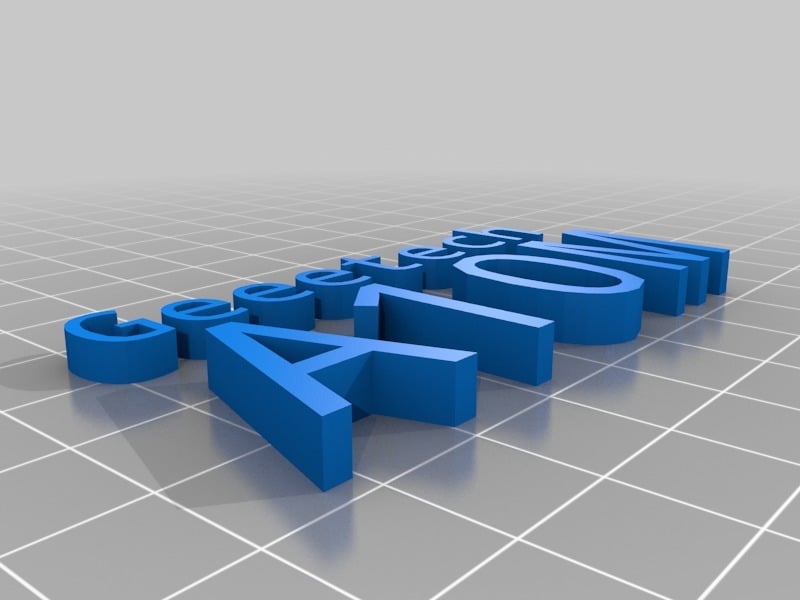
Geeetech A10M - getting started - A10M landing page
thingiverse
A comprehensive guide to getting started with the Geeetech A10M 3D printer! Here are the key points summarized for easy reference: **1. Initial Setup** * M104 T{initial_extruder_nr} S{material_print_temperature};: Set the initial extruder temperature * G1 Z2.0 F3000; Move the Z-axis up to prevent scratching of the heat bed * G1 X0.1 Y20 Z0.3 F5000.0; Move to start position **2. Calibration** * G92 E0: Reset extruder position * G1 F200 E3: Extrude 3mm at a rate of 200mm/min * G92 E0: Reset extruder position again **3. End G-Code** * G28 X0 Y0: Home the X and Y axes * M84: Disable motors * M104 S0: Set extruder temperature to 0°C * M140 S0: Set heat bed temperature to 0°C **4. HotEnd Maintenance** * A tutorial on hotend maintenance is provided at https://github.com/caesar1111/Geeetech-A10M-HotEnd-Maintenance/blob/master/A10M_HotEnd_Maintenance.md * Check if the heater cartridge or thermistor wires touch metal parts of the hotend to avoid frying the mainboard **5. HotEnd Improvements** * Bend heater cartridge wires 90° and ensure clearance from the hotend * Use high-temperature silicone (e.g., K2 bond black silicone) or exhaust assembly paste (+1000°C, e.g., holts firegum) to seal bare wires **6. Thermistor Improvements** * Use a PTFE washer for the screw pushing the thermistor into the hotend * Alternatively, use high-temperature silicone to glue the thermistor in place or create a DIY silicone sock using casting molds (https://www.thingiverse.com/thing:3633287 and https://www.thingiverse.com/thing:3645356) **7. Octoprint/Octopi Upgrade** * Find hardware at https://www.thingiverse.com/thing:3528164 * Schematics available at https://github.com/caesar1111/Power-relay-for-octoprint-with-manual-buttons/blob/master/power-relay-for-octoprint-with-manual-buttons.md **8. GT2560 V3 Board Details** * Covered in a separate thing: https://www.thingiverse.com/thing:3596842 This guide should help you get started with your Geeetech A10M 3D printer and provide some useful tips for maintenance and upgrades. If you need further assistance or have any questions, feel free to ask!
With this file you will be able to print Geeetech A10M - getting started - A10M landing page with your 3D printer. Click on the button and save the file on your computer to work, edit or customize your design. You can also find more 3D designs for printers on Geeetech A10M - getting started - A10M landing page.
