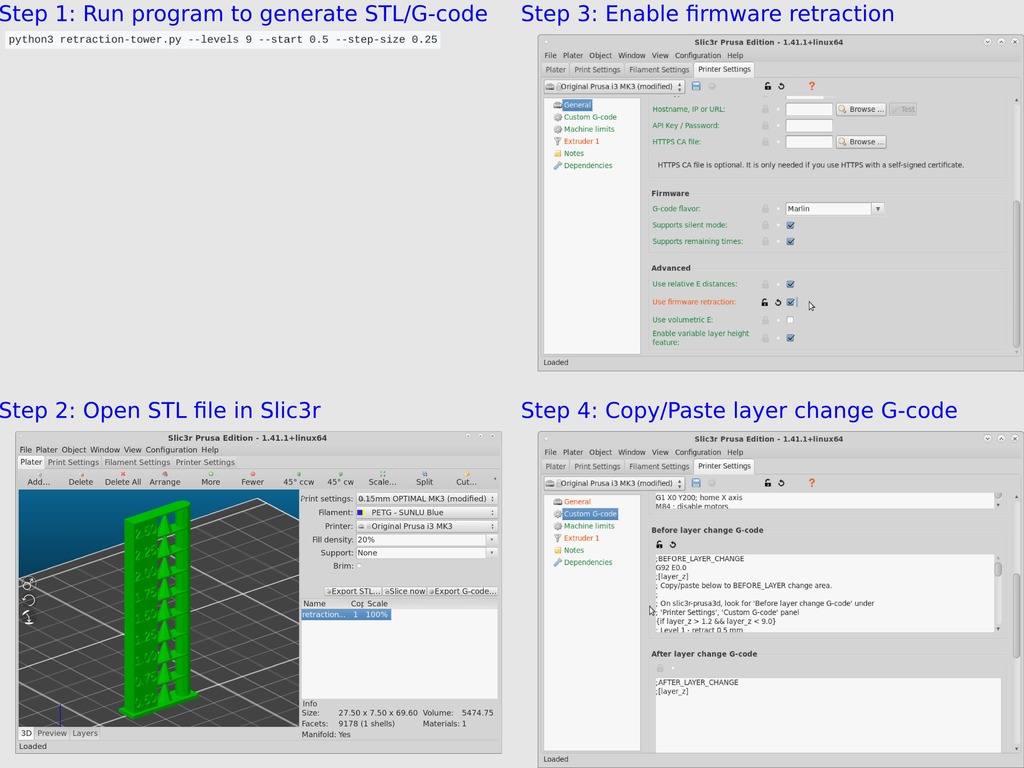
Generated Retraction Tower
thingiverse
A Python 3 program generates custom retraction tower OpenSCAD, STL and G-code files for use on a 3D printer to help choose a retraction setting that reduces stringing. WARNING: Running commands from the command line is not comfortable, this tool may not be suitable. ## Usage NOTE: This has only been tested on a Prusa i3 MK3 printer using slic3r-prusa3d (the Prusa version of Slic3r). It may not work elsewhere. * Run retraction-tower.py to generate retraction-tower.stl and retraction-tower.gcode files (you can ignore the retraction-tower.scad file). ```sh python3 retraction-tower.py --levels 9 --start 0.5 --step-size 0.25 ``` * Load the retraction-tower.stl file into slic3r-prusa3d.  * Enable the "Use firmware retraction" option found in the "General" area under the "Printer Settings" in slic3r-prusa3d. * Run retraction-tower.py again to generate new G-code instructions based on your updated parameters. ## Center Cone User mkowalski suggested that the retraction test could be improved by including a cone in the print. So, this program now generates a cone centered between the label block and the cylindrical column by default (you do have the option to turn this feature off). There are three command line options that can be used to adjust the center cone. *--cone-bot-radius MM* Controls the size of the bottom radius. Specified in millimeters and defaults to 2.5 millimeters if omitted. *--cone-top-radius MM* Controls the size of the top of the cone. Specified in millimeters and defaults to 0.0 millimeters if omitted (to come to a point). *--cone-height MM* Controls the height of the cone. Specified in millimeters and defaults to 7.2 millimeters if omitted (same as the level height). Set this value to 0 to disable the inclusion of the cone. NOTE: It is permissible to invert the cone by making the top radius larger than the bottom radius. ## Files Produced Three files will be produced when the command completes: **retraction-tower.scad** The OpenSCAD file used to generate the STL file. Typically, you can just discard this file. However, it can be useful if you want to play with the OpenSCAD instructions. **retraction-tower.stl** Printable model of the retraction tower. Stack of blocks with retraction label on each block based on your parameters. This is the model you will load into the slicer. This file takes time to generate, so if you are just testing different options and viewing the results in OpenSCAD, you can specify the *--stl 0* command line option disable the creation of this file. **retraction-tower.gcode** G-code instructions to run whenever there is a z-layer change. These instructions should adjust the firmware retraction setting based on layer height. NOTE: Your need to make certain that firmware retraction is enabled and that your printer supports the M207 firmware command to set the retraction. Hint: You can use the "--base-name NAME" option if you want the base part of the file name to be something other than "retraction-tower". ## References * [M207 - Set Firmware Retraction](http://marlinfw.org/docs/gcode/M207.html) - Some documentation on the M207 G-code instruction found in the Marlin firmware that can be used to adjust the firmware retraction length. * [Slic3r and Marlin configuration for RepRap FW retraction](https://www.prusaprinters.org/slic3r-and-marlin-configuration-for-reprap-firmware-retraction-2/) - Article posted by Josef Průša related to adjusting the firmware retraction.
With this file you will be able to print Generated Retraction Tower with your 3D printer. Click on the button and save the file on your computer to work, edit or customize your design. You can also find more 3D designs for printers on Generated Retraction Tower.
