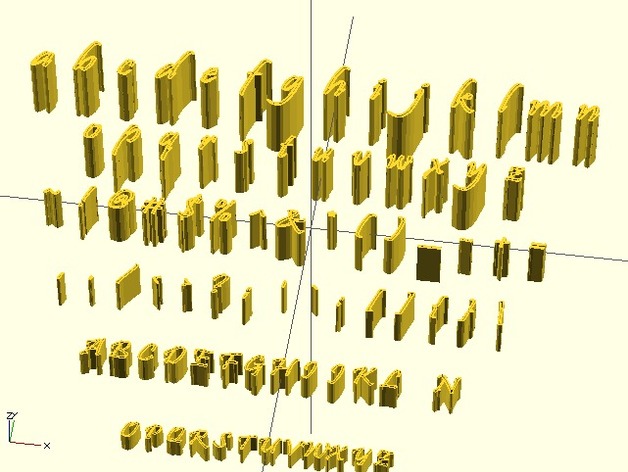
Inkscape font4OpenSCAD extension
thingiverse
Inkscape's built-in fonts can be transformed into OpenSCAD DXF files using a Python script. First, install Inkscape and place the font4OpenSCAD.inx and font4OpenSCAD.py files in its extensions folder. Then, create a new document and select the desired font via Text and Font. Navigate to Extensions > Text > Font4OpenSCAD, input the chosen font's name, and click Apply. Once "Font4OpenSCAD is working" disappears, manually finish the process by selecting all elements (Ctrl + Alt + A), applying Path > Stroke To Path, and Modify Path > Flatten Beziers with a flatness of 0.2. Save as DXF, enabling "Use LWPOLYLINE" but disabling "use ROBO-Master." Additionally, save the SVG file for potential corrections. Finally, utilize the generated DXF file in OpenSCAD with Write extension to test characters from any selected font.
With this file you will be able to print Inkscape font4OpenSCAD extension with your 3D printer. Click on the button and save the file on your computer to work, edit or customize your design. You can also find more 3D designs for printers on Inkscape font4OpenSCAD extension.
