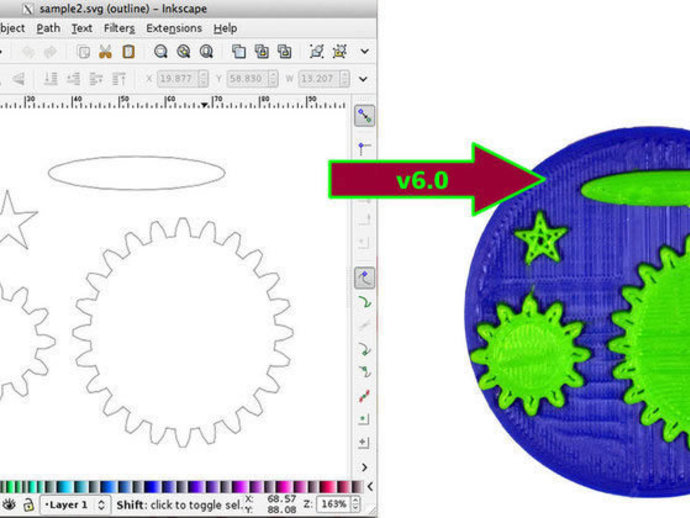
Inkscape to OpenSCAD converter v6
thingiverse
This Inkscape extension converts Inkscape paths to OpenSCAD, supporting SVG arcs, clones, circles, ellipses, groups, lines, paths, polygons, poly-lines, rects, and splines. It works with document transforms and viewports, processing the entire document or select portions. Note that text must first be converted to a path within Inkscape using "Path > Object to Path." Another approach is saving SVG in DXF format and importing it into OpenSCAD. The extension is downloaded as paths2openscad-2.zip, placed in the Inkscape extensions folder, and accessed under "Extensions > Generate from Path" as "Paths to OpenSCAD." Select objects, enter output file name and optional extrusion height and smoothing parameter, then click "Apply." Limitations include single-level polygon nesting and combining multiple polygons into a path. OS X Lion users need the lxml package for Inkscape extensions to work correctly. This extension is version 6 of Thing #24808 and has been maintained due to numerous remixes and alternative versions on Thingiverse, GitHub, and other sources.
With this file you will be able to print Inkscape to OpenSCAD converter v6 with your 3D printer. Click on the button and save the file on your computer to work, edit or customize your design. You can also find more 3D designs for printers on Inkscape to OpenSCAD converter v6.
