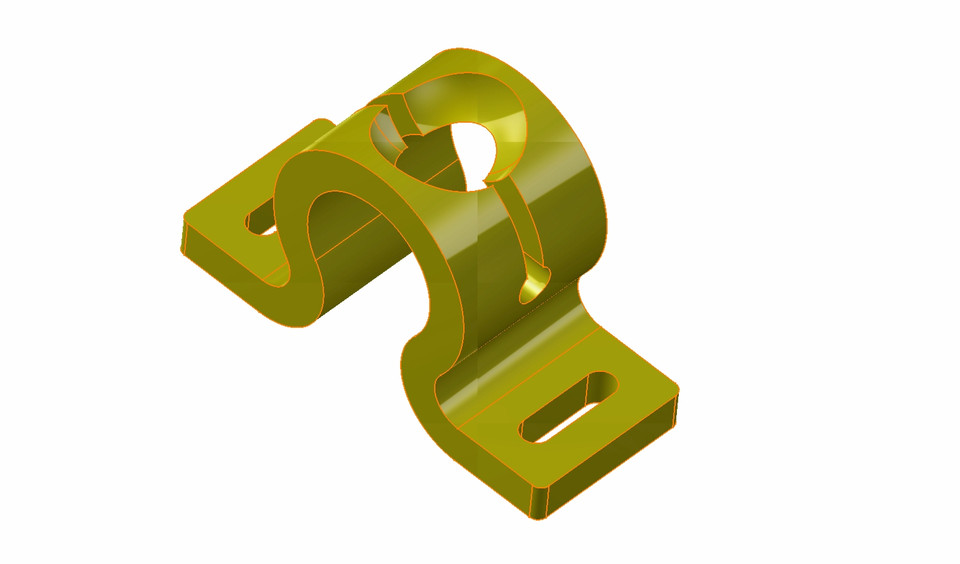
Mechanical Part
grabcad
Catia Training: Assembling and Disassembling Mechanical Parts The objective of this exercise is to become proficient in assembling and disassembling mechanical parts using Catia software. This training module will guide you through the process of creating, modifying, and manipulating 3D models. To begin with, let's start by launching Catia on your computer and opening a new project. Create a new part file and name it "Mechanical Part Practice." Set up the workplane to match the standard coordinates (x, y, z) system. Next, create a simple mechanical part consisting of two components: a shaft and a gear. Use the "Part Design" tool to draw the shaft and add a circular hole at one end. Then, use the "Feature" tool to create a helical groove on the shaft. Now, let's disassemble the gear from the shaft using the "Cutting" tool. Remove any unnecessary features and leave only the basic geometry of the part. Repeat this process for the other components in the assembly. As you practice assembling and disassembling mechanical parts, pay close attention to the relationship between each component and how they interact with one another. This will help you develop a better understanding of how different parts work together. To further enhance your skills, try modifying existing parts by adding new features or changing their geometry. Experiment with different design parameters and see how they affect the overall performance of the assembly. Throughout this exercise, remember to save your work frequently to avoid losing any progress. Additionally, take note of any errors or issues that arise during the process and troubleshoot them accordingly. By following these steps and practicing regularly, you will become proficient in assembling and disassembling mechanical parts using Catia software. This skill will be essential for creating complex designs and optimizing part performance in various industries.
With this file you will be able to print Mechanical Part with your 3D printer. Click on the button and save the file on your computer to work, edit or customize your design. You can also find more 3D designs for printers on Mechanical Part.
