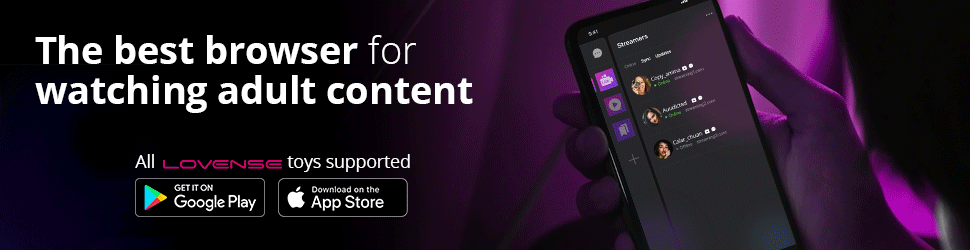

Modal Analysis - FEA
grabcad
Perform modal analysis on a part using FEA in Autodesk Inventor 2014 to find its resonant frequencies. This technique is useful for determining the vibration frequencies of rigid bodies during motion, such as an electric motor disconnecting from power and stopping. Feel the maximum vibrations during this process to identify resonant frequencies. In this example, the part is "Part 034.ipt" from a 100-part CAD album. Watch the deformation of the part at its 5th resonant frequency (2065.09 Hz) in the video and find attached files containing clips for the first eight frequencies. To replicate the situation with Inventor 2014, follow these steps: import "Part 034.ipj", open "Part 034.ipt", activate the "Stress Analysis" tab, simulate, select "F5 Modal frequency", and animate to see the part deform. To apply modal analysis to another part from the album, follow a similar process: open the part, activate the "Stress Analysis" tab, create a simulation using "Modal Analysis", assign the material, add constraints, simulate, and animate.
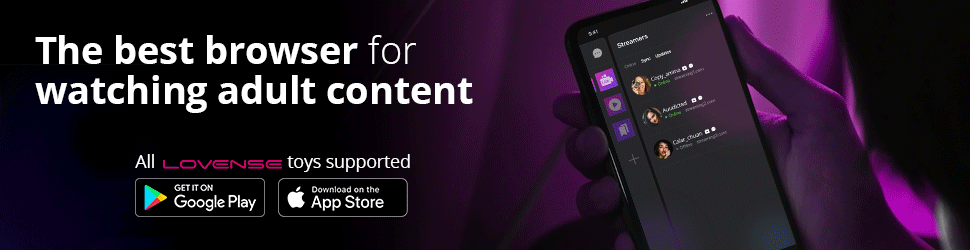
With this file you will be able to print Modal Analysis - FEA with your 3D printer. Click on the button and save the file on your computer to work, edit or customize your design. You can also find more 3D designs for printers on Modal Analysis - FEA.
