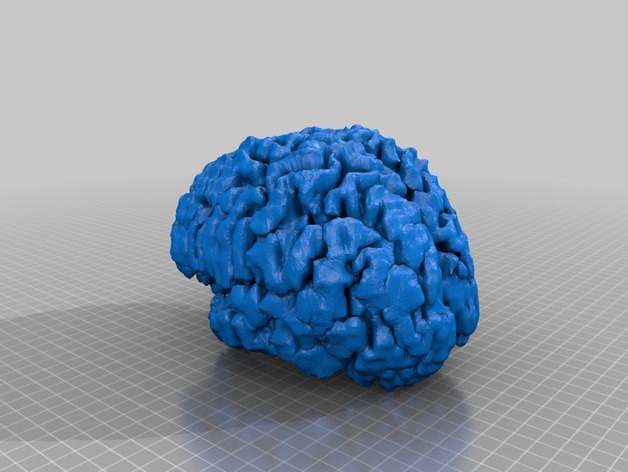
My Brain
thingiverse
This is a model of my brain made directly from a recent MRI. Each hemisphere is also available separately. Print Settings Rafts: Doesn't Matter Supports: Doesn't Matter How I Designed This Open Source 3D Printing of the Brain Dave Weissbohn and Karen Smith At the end of last year, my friend asked me if I would like to design a 3D printed model of his brain for him. He had an MRI done as part of his regular checkup at work. Here's what he asked: create 3D printable files (STL or OBJ format) of each hemisphere from this scan and label each one correctly. I downloaded my first brain to see if I could make the models using Blender. The goal is not only a good-looking brain but also something with details like cerebral cortices, sulci, and gyri. My current plan is as follows: Use Python with Slicer 4.x to automate some tasks, particularly creating surfaces and meshes in each hemisphere of the brain. Since MRI's typically use the DICOM file format, convert this data into an OBJ or STL for import in your favorite 3D design software. Then, apply surface texture and other visual effects. Lastly, if desired by our users, offer multiple rendering options like grayscale or color versions with more detailed cerebral cortices or even animations!
With this file you will be able to print My Brain with your 3D printer. Click on the button and save the file on your computer to work, edit or customize your design. You can also find more 3D designs for printers on My Brain.
