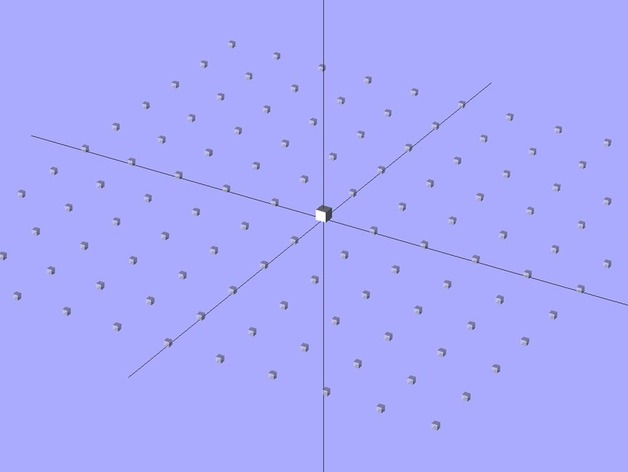
OpenSCAD Build Plate Layout Grid
thingiverse
The OpenSCAD layout grid, a set of small cubes on the Z=0 plane, helps visualize object arrangement and size on the build platform. This grid disappears during STL file generation, leaving only your model's parts. The default 100x100mm array of 1mm cubes can be customized to fit your printer's build platform, ensuring accurate positioning and avoiding nozzle damage. Further details are available at http://softsolder.com/2011/08/22/revised-openscad-layout-grid/.
Download Model from thingiverse
With this file you will be able to print OpenSCAD Build Plate Layout Grid with your 3D printer. Click on the button and save the file on your computer to work, edit or customize your design. You can also find more 3D designs for printers on OpenSCAD Build Plate Layout Grid.
