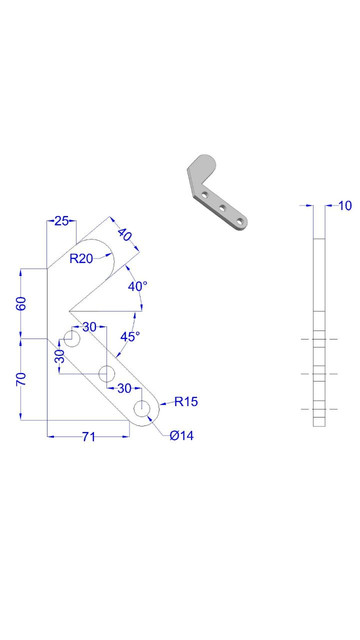
SolidWorks Exercises NO 6
grabcad
SolidWorks Exercises Number Six To Complete This Exercise, Students Will Need A Computer With SolidWorks Software Installed And A Basic Understanding Of SolidWorks Tools And Functions. First, Open A New Part In SolidWorks By Clicking On The "New Part" Icon Or By Using The "Ctrl + N" Keyboard Shortcut. Next, Create A New Sketch On The Top Plane By Right-Clicking On The Top Plane And Selecting "Sketch" From The Context Menu. Now, Draw A Circle With A Diameter Of 50 Millimeters On The New Sketch Using The "Circle" Tool. After That, Extrude The Sketch To Create A Solid Object By Right-Clicking On The Sketch And Selecting "Extrude" From The Context Menu. Finally, Use The "Move/Copy Component" Tool To Move The Extrudefied Object 20 Millimeters Away From The Origin. Upon Completion Of This Exercise, Students Will Have Created A Simple Part Using SolidWorks Software.
With this file you will be able to print SolidWorks Exercises NO 6 with your 3D printer. Click on the button and save the file on your computer to work, edit or customize your design. You can also find more 3D designs for printers on SolidWorks Exercises NO 6.
