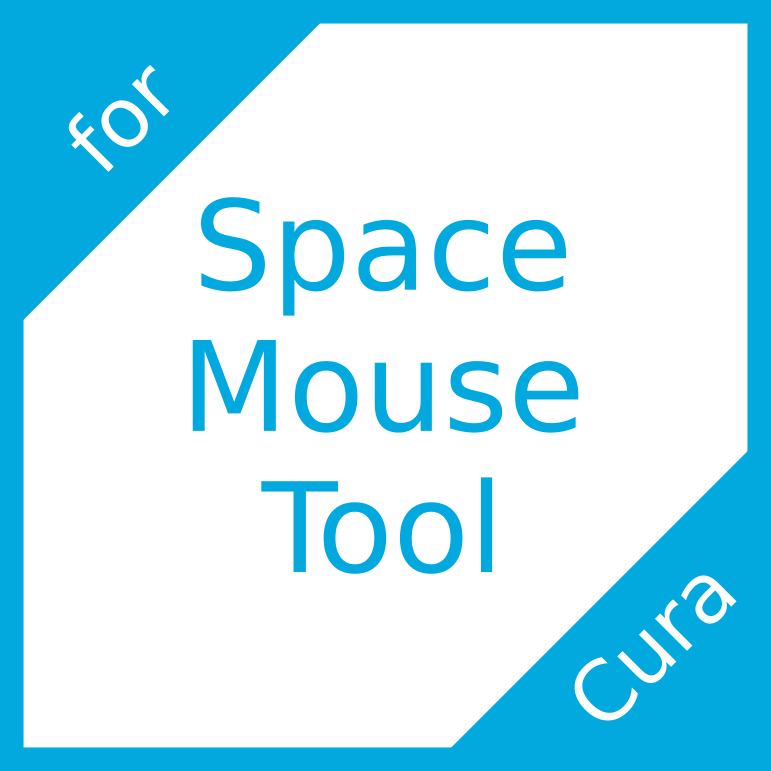
Space Mouse Tool for Cura
thingiverse
The provided text is a set of instructions for building the Space Mouse plugin from source code. The plugin is designed to work with Cura, a 3D printing software, and allows users to control their 3D printer using a Space Mouse device. Here are the key steps to build the plugin: **Prerequisites** * Python 3.5 (with pymalloc deactivated) on Mac OS X/Linux or Windows * A standard build environment including g++/gcc * On Linux, the development package of libspacenav (e.g., `libspnav-dev` on Ubuntu) * On Windows, Visual Studio 2015 and the 3Dconnexion SDK **Building the Code** 1. Extract the source code to the `plugins` folder of your Cura configuration directory 2. Navigate to the `src` directory using the shell (PowerShell or Command Prompt) 3. Run `python3.5 setup.py build` to build the library (using the Python version without pymalloc) **Included Dependencies** * The plugin includes dependencies from 3Dconnexion and libspnav, which are licensed under specific terms: + 3Dconnexion SDK: provided under license from 3Dconnexion + libspnav library: licensed under the modified (3-clause) BSD license Overall, building the Space Mouse plugin requires a Python development environment, a standard build environment, and access to specific dependencies on Linux and Windows.
With this file you will be able to print Space Mouse Tool for Cura with your 3D printer. Click on the button and save the file on your computer to work, edit or customize your design. You can also find more 3D designs for printers on Space Mouse Tool for Cura.
