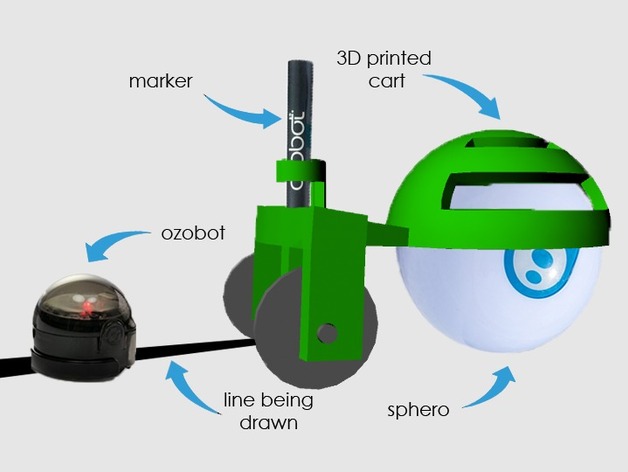
Sphero/ Ozobot Draw Cart
thingiverse
This allows teachers, students, and creative people to use Sphero and Ozobot in conjunction or seperate. Put the cart on the Sphero and attach a marker to the back and then you are able to program your Sphero to move along and draw whatever you want, shapes, pictures, or even lines for the ozobot to later follow. This is a great way for students and people in general to test their programming abilities by seeing what they can program their sphero to draw or how they can maneuver their sphero so that later the ozobot can follow. Custom Section Project: Sphero Draw Cart I am still in Highschool and designed this because I thought it would be fun if I could use this in my programming classes. I was not able to actually print this because I do not have a 3D printer that prints this large or to have this much detail, but i hope everyone can look past that, because I am a student myself and cant purchase one. But it took me a very long time to design and i hope everyone enjoys it. I designed this to scale and looked up every dimension needed. Overview: Students will get better at basic programming while also learning about trial and error and how to fix their programming, while also having fun and challenging eachother. Objective: Students learn basic coding and commands while also having a fun time Audiences: I feel this could apply to people of all ages but maybe mostly middle school where you actually start programming and using small robotics like the ozobot and sphero. Subjects: It could be used in science, math, and programming classes where they have to calculate and program their Sphero but also teaches them trial and error. Activity: A teacher can challenge their students to program their sphero to draw a shape or picture with the cart and then the students can program their sphero to do that motion but the final test is to see if it actually wouldve drawn what they wanted and this is what the cart allows, secure a marker on, then put the cart on the sphero and execute the program again. If the teacher also has the Ozobot they can use ozobot markers and program the sphero to make a path to maybe avoid obstacles, then test it after by having the ozobot follow the line that was drawn by the Sphero Draw Cart. Duration: This could be used for any length of time, a short project can be accomplished in a hour but you could also make large challenges and this where the most learning occurs like maybe draw a tree and this could take a very long time to make right so they get to use trial and error and keep learning from their mistakes and in the end being very proud of what the made/ accomplished. Preparation: You have to know how to use a sphero, but you can practice learning the sphero with the Draw Cart, it does not teach you how to use the sphero just how to get better and challenge yourself and others. But in order to use the cart you need a sphero and markers. But for more complex and fun challenges you can use the ozobot and the ozobot markers References: Sphero Manual/ Guide sphero.com Ozobot Manual/ Guide ozobot.com Rubric & Assessment: This is completely up to the teacher, the things that could be made from this are endless so the teacher can challenge their students to make/ draw virtually anything.
With this file you will be able to print Sphero/ Ozobot Draw Cart with your 3D printer. Click on the button and save the file on your computer to work, edit or customize your design. You can also find more 3D designs for printers on Sphero/ Ozobot Draw Cart.
