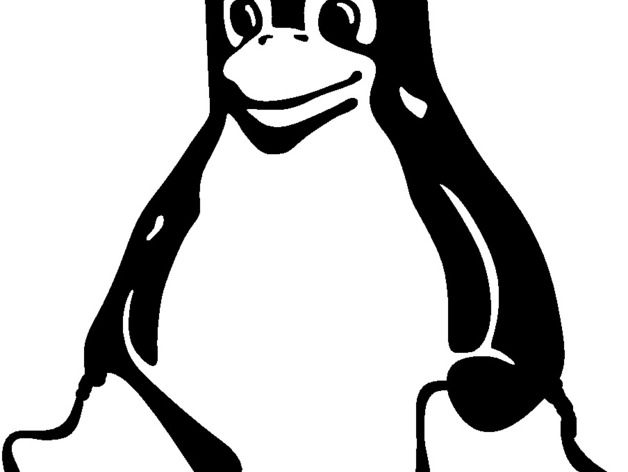
Tux Logo Key Fob
thingiverse
This is a key fob based on Tux, the Linux mascot. It is part of a comprehensive guide on designing objects for 3D printing using FFF/FDM machines, set to be released soon by Sylvania Books and Amazon. Instructions Generate a simple object from a 2D artwork with ease. This example demonstrates how to create an artistic key fob using the freely available image of Tux, the Linux mascot. Tux was designed by Larry Ewing in 1996. This image is made available under a creative commons licence, allowing unrestricted use. Note that the image is not continuous around the edges and lines are thin in some areas, meaning it needs to be modified before continuing. Modify the Image Open your preferred image editor to tweak the Tux image slightly. We'll work with a circular design and raised dark areas. The resulting key fob should have an approximately 50mm diameter, complete with a small hole for a ring. As of now, it's uncertain how big the graphic will be but aim for it to occupy most of the fob area. Let's Start Start by setting your Inkscape page size to 100mm x 100mm. Click File -> Document Properties and input your dimensions for width and height. Then zoom out so you can see the whole page to get an overall sense of its size even though it's not precise. Import Graphic Select 'embed' option as needed when importing the revised graphic into Inkscape via File -> Import or by simply dragging the file onto the page. You might need to resize the image as it likely won't fit initially. Drag the resized image to centre and roughly estimate 50mm square size, trying to maintain the original aspect ratio.
With this file you will be able to print Tux Logo Key Fob with your 3D printer. Click on the button and save the file on your computer to work, edit or customize your design. You can also find more 3D designs for printers on Tux Logo Key Fob.
